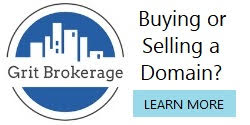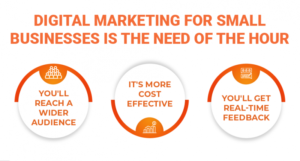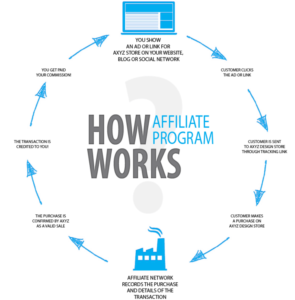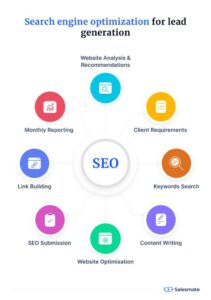So, you’ve decided to give your Wix website a fresh new look by changing its domain name. Well, kudos to you for taking this exciting step! But wait, how exactly do you go about changing your domain name on Wix? Don’t worry, my friend, I’ve got you covered. In this article, we’ll dive into the nitty-gritty of how to change your domain name on Wix and give your website the makeover it deserves. So, grab a cup of coffee, sit back, and let’s get started on this domain-changing adventure!
Now, before we get into the step-by-step process, let’s talk about why you might want to change your domain name in the first place. Maybe you’ve rebranded your business or just want a domain name that better reflects your website’s content. Whatever the reason may be, changing your domain name on Wix is a relatively straightforward process. So, if you’re ready to embark on this journey of rebranding and revamping, let’s take a look at how you can change your domain name on Wix and give your website a new lease on life.
- Log in to your Wix account.
- Go to Settings and select Domains.
- Click on Connect a domain you already own.
- Choose the Connect Your Domain Manually option.
- Copy the IP Address provided by Wix.
- Sign in to your domain registrar account and edit the DNS settings.
- Paste the Wix IP Address in the appropriate field.
- Save the changes and wait for DNS propagation.
Once the changes are propagated, your Wix website will be accessible using the new domain name.
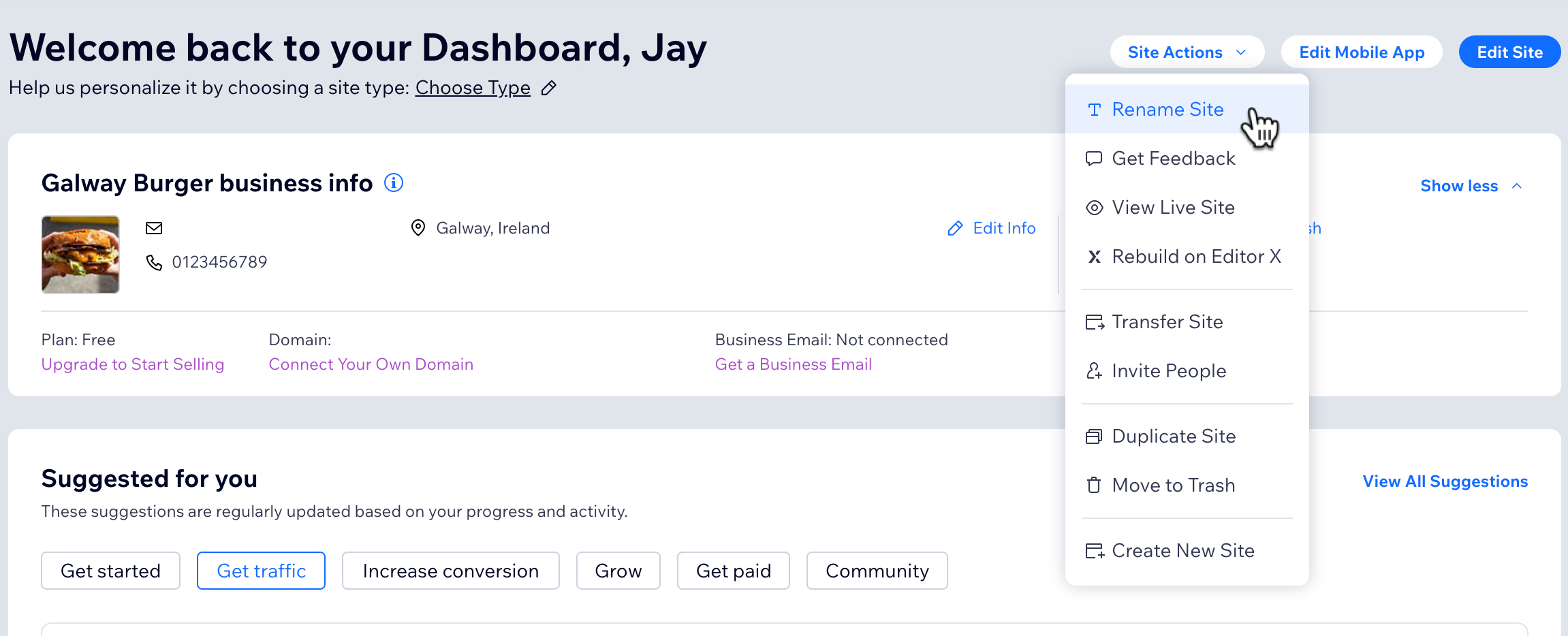
How to Change Domain Name on Wix?
Changing your domain name on Wix is a straightforward process that can be done in just a few steps. Whether you want to rebrand your website or simply choose a more memorable domain name, Wix provides a user-friendly platform that makes it easy to make these changes. In this article, we will guide you through the process of changing your domain name on Wix, ensuring that your website remains accessible and optimized for search engines.
Step 1: Accessing Your Wix Account
To change your domain name on Wix, you’ll first need to log in to your Wix account. Once logged in, navigate to the Wix Editor by clicking on the “Edit Site” button. This will allow you to access the backend of your website where you can make changes to your domain name.
Step 1.1: Locating the Domain Settings
In the Wix Editor, look for the “Settings” tab located on the left-hand side of the screen. Click on it to expand the settings menu. From there, select “Domain” to open the domain settings panel.
Step 1.2: Accessing the Domain Manager
Within the domain settings panel, you’ll see an option called “Manage Your Domain.” Click on this option to access the Wix Domain Manager. Here, you’ll find all the tools necessary for managing your domain name.
Step 2: Choosing a New Domain Name
Now that you’re in the Wix Domain Manager, it’s time to select your new domain name. Click on the “Connect a Domain” button to begin the process. Wix will then prompt you to either connect a domain you already own or purchase a new one directly through their platform.
Step 2.1: Connecting a Domain You Already Own
If you already own a domain name from a domain registrar, you can connect it to your Wix website. Simply click on the option to connect a domain you already own, and Wix will provide you with instructions on how to link your existing domain to your Wix website.
Step 2.2: Purchasing a New Domain
If you don’t already have a domain name, Wix offers a convenient option to purchase one directly through their platform. By clicking on the option to purchase a new domain, you’ll be able to search for available domain names and choose the one that best suits your needs. Wix will guide you through the registration and payment process, ensuring a seamless experience.
Step 3: Updating Your Domain Name
Once you’ve chosen your new domain name, it’s time to update it on your Wix website. In the Wix Domain Manager, select the domain you want to use and click on the “Connect” button. Wix will then automatically update your website to reflect the new domain name.
Step 3.1: Verifying Ownership
In some cases, you may need to verify ownership of your new domain before it can be connected to your Wix website. This typically involves adding a TXT record or changing your domain’s DNS settings. Wix will provide you with detailed instructions on how to complete this verification process.
Step 3.2: Updating External Services
If you have any external services connected to your domain, such as email or custom integrations, you’ll need to update the settings for these services to ensure they continue to function properly with your new domain name. Wix provides step-by-step instructions for updating these settings, making it easy to maintain full functionality.
Step 4: SEO Considerations
Changing your domain name can have an impact on your website’s search engine rankings. To mitigate any potential negative effects, there are a few SEO considerations to keep in mind.
Step 4.1: 301 Redirects
To ensure that any existing links to your old domain continue to redirect to your new domain, it’s important to set up 301 redirects. This will not only preserve your search engine rankings but also ensure a seamless user experience for anyone trying to access your website through outdated links.
Step 4.2: Updating Backlinks
If you have any backlinks pointing to your old domain, it’s beneficial to reach out to the website owners and request that they update the links to your new domain. This will help maintain the authority and credibility of your website in the eyes of search engines.
Step 5: Monitoring and Testing
After changing your domain name on Wix, it’s important to monitor and test your website to ensure that everything is functioning as expected. Check for any broken links, missing images, or other issues that may have arisen during the transition. Additionally, keep an eye on your search engine rankings to ensure that they stabilize and continue to improve over time.
By following these steps, you can easily change your domain name on Wix and ensure a smooth transition for your website. Remember to consider SEO best practices and monitor the performance of your website to maximize its visibility and success.
Key Takeaways: How to Change Domain Name on Wix?
- Changing your domain name on Wix is easy and can be done in just a few simple steps.
- Start by logging into your Wix account and navigating to the “Domains” section.
- Click on the “Manage” button next to the domain you want to change.
- Choose the option to “Connect a domain you already own” and follow the instructions.
- Once connected, make sure to update any necessary DNS settings to ensure your new domain works correctly.
Frequently Asked Questions
Changing the domain name on Wix can be a necessary step when rebranding your website or simply wanting to switch to a different domain name. Here are some frequently asked questions about changing domain names on Wix:
Q1: Can I change my domain name on Wix without affecting my website?
Yes, you can change your domain name on Wix without affecting your website. Wix allows you to change your domain name while keeping all of your website content, design, and functionality intact. However, it’s important to note that changing your domain name may temporarily affect your website’s search engine rankings, so it’s recommended to implement proper SEO strategies to minimize any negative impact.
Q2: How do I change my domain name on Wix?
To change your domain name on Wix, follow these steps:
1. Log in to your Wix account and go to the “Domains” tab.
2. Click on “Manage” next to the domain you want to change.
3. In the “Manage Domain” panel, click on “Change Domain Name.”
4. Enter your new domain name and click “Save.”
5. Wix will guide you through the process of purchasing the new domain name if it’s available.
6. Once the new domain name is set up, Wix will automatically redirect visitors from the old domain to the new one.
Q3: What should I consider before changing my domain name on Wix?
Before changing your domain name on Wix, consider the following:
1. SEO impact: Changing your domain name may affect your website’s search engine rankings. Implement proper SEO strategies to mitigate any negative impact.
2. Brand consistency: Ensure that your new domain name aligns with your brand and reflects your website’s content and purpose.
3. Communication: Notify your audience and update any external links or promotional materials that mention your old domain name.
4. Email addresses: If you have email addresses associated with your old domain name, make sure to update them accordingly.
Q4: Can I transfer my existing domain name to Wix?
Yes, you can transfer your existing domain name to Wix. Wix provides a simple process for transferring domains from other registrars. However, it’s important to note that some domain extensions may not be transferable to Wix. Check with Wix or your current registrar for specific transfer requirements and limitations.
Q5: Will changing my domain name affect my website’s SEO?
Changing your domain name can have an impact on your website’s SEO. It may take some time for search engines to recognize and reindex your new domain name. To minimize any negative SEO effects, ensure that you implement proper redirects from the old domain to the new one and follow best practices for SEO, such as updating your sitemap, submitting your new domain to search engines, and optimizing your website’s content.
How to Change Domain Names on Wix
Final Summary: Change Your Domain Name on Wix with Ease!
So there you have it, folks! Changing your domain name on Wix doesn’t have to be a daunting task. With just a few simple steps, you can give your website a fresh new identity and make it stand out in the vast online world.
First and foremost, remember the importance of planning and preparation. Before you embark on this domain name-changing adventure, take the time to brainstorm and choose a name that truly reflects your brand and resonates with your target audience. Once you’ve settled on the perfect domain, follow Wix’s user-friendly interface to initiate the change.
Remember to consider the impact on your SEO efforts. By implementing proper redirects and notifying search engines of the domain change, you can ensure a smooth transition without losing valuable traffic or rankings. Additionally, take advantage of Wix’s SEO tools to optimize your new domain and boost your online visibility.
In conclusion, changing your domain name on Wix is a straightforward process that can have a significant impact on your online presence. With careful planning, seamless execution, and a sprinkle of SEO magic, you can give your website the makeover it deserves. So go ahead, take the leap, and watch your brand soar to new heights with a fresh domain name on Wix!