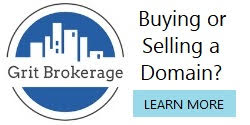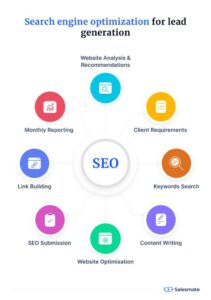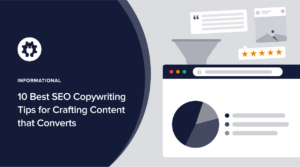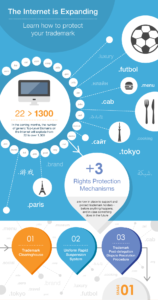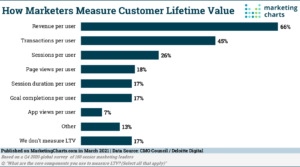So, you’ve decided to change your domain name on Shopify? Well, congratulations on taking this exciting step in your online journey! Whether you’re rebranding or just want a fresh new name, changing your domain on Shopify is easier than you might think. In this article, we’ll walk you through the process step by step, ensuring a smooth transition to your new online identity. So, grab your favorite beverage, sit back, and let’s dive into the world of domain name changes on Shopify!
When it comes to changing your domain name on Shopify, it’s important to follow the right steps to avoid any hiccups along the way. After all, you want your customers to seamlessly transition to your new website without any confusion or disruption. In this guide, we’ll not only show you how to change your domain name on Shopify, but we’ll also provide you with some helpful tips to ensure a successful rebranding process. So, let’s get started and embark on this exciting journey together!
How to Change Domain Name on Shopify?
Step-by-step tutorial:
- Log in to your Shopify admin panel.
- Go to the “Online Store” section.
- Click on “Domains.”
- Select “Manage Domains.”
- Choose the domain you want to change.
- Click on “Change Primary Domain.”
- Enter the new domain name.
- Click “Save.”
Changing your domain name on Shopify is a straightforward process. Follow these steps to update your primary domain and ensure a smooth transition to your new domain name.
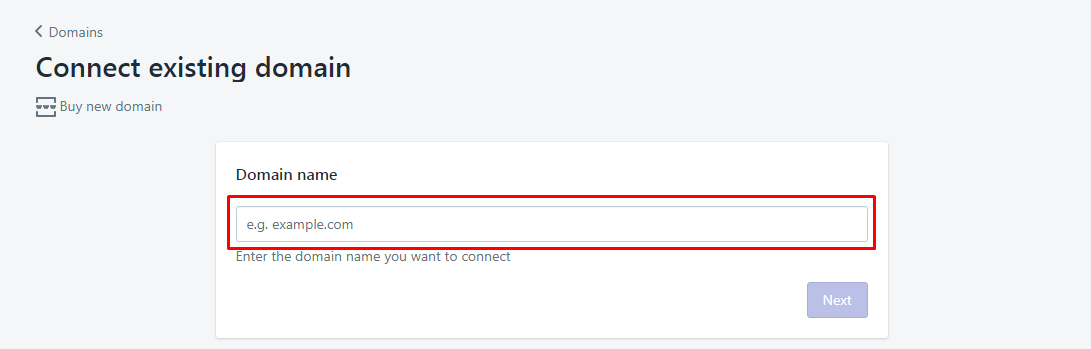
How to Change Domain Name on Shopify?
Changing the domain name on Shopify is a relatively simple process that can be done in a few easy steps. Whether you want to rebrand your online store or simply update your domain name to something more memorable, Shopify allows you to make this change without any hassle. In this article, we will guide you through the process of changing your domain name on Shopify, ensuring a smooth transition for your business.
Step 1: Accessing Your Shopify Dashboard
To begin the process of changing your domain name on Shopify, you first need to access your Shopify dashboard. Log in to your Shopify account and navigate to the “Online Store” section. From there, click on “Domains” to access the domain settings for your store.
Once you are on the “Domains” page, you will see the current domain name associated with your Shopify store. This is where you will make the necessary changes to update your domain name.
Step 1.1: Purchasing a New Domain
If you haven’t already purchased a new domain, Shopify provides a seamless integration with various domain providers, making it easy to find and purchase a new domain directly through your dashboard. Simply click on the “Buy new domain” button and follow the prompts to search for and purchase your desired domain.
Step 1.2: Connecting an Existing Domain
If you already have a domain that you would like to use, you can connect it to your Shopify store by clicking on the “Connect existing domain” button. Shopify provides detailed instructions on how to connect your domain, including updating your DNS settings to point to Shopify’s servers.
Step 2: Updating Your Domain Settings
Once you have purchased or connected your new domain, it’s time to update your domain settings on Shopify. On the “Domains” page, you will see an option to set your primary domain. Click on the “Change primary domain” button to proceed.
In the pop-up window that appears, select your new domain from the drop-down menu. Shopify will automatically redirect your old domain to the new one, ensuring that your customers can still find your store even if they type in the old domain.
Step 2.1: Setting Up URL Redirects
To further ensure a smooth transition, Shopify allows you to set up URL redirects from your old domain to your new domain. This will automatically redirect any traffic from the old domain to the corresponding page on the new domain. This is particularly important if you have existing marketing campaigns or backlinks pointing to your old domain.
To set up URL redirects, click on the “URL redirects” tab on the “Domains” page. From there, click on the “Create URL redirect” button and enter the old URL and the corresponding new URL. Repeat this process for any additional pages you want to redirect.
Step 3: Testing and Verifying Your New Domain
After updating your domain settings, it’s crucial to test and verify that your new domain is working correctly. Shopify provides a built-in testing tool that allows you to preview your store using the new domain. Click on the “Preview” button next to your new domain to ensure that everything looks and functions as expected.
Additionally, it’s essential to verify your new domain to ensure that it is properly connected to Shopify. Shopify provides detailed instructions on how to verify your domain using various methods, such as adding DNS records or uploading an HTML file to your website’s root directory. Follow the instructions provided to complete the verification process.
By following these steps, you can successfully change your domain name on Shopify and ensure a seamless transition for your online store. Remember to update any marketing materials, social media profiles, and email signatures with your new domain to maintain consistency across all platforms.
Key Takeaways: How to Change Domain Name on Shopify?
- Changing your domain name on Shopify is a straightforward process.
- Start by accessing your Shopify admin dashboard and navigating to the “Online Store” section.
- Click on “Domains” and then select “Manage domains” to proceed.
- Choose the domain you want to change and click on “Change primary domain.”
- Follow the prompts to enter your new domain name and complete the process.
Frequently Asked Questions
Question 1: Can I change my domain name on Shopify?
Yes, you can change your domain name on Shopify. However, it’s important to note that changing your domain name can have an impact on your SEO rankings and customer recognition. Before making any changes, it’s recommended to carefully consider the potential consequences and plan accordingly.
To change your domain name on Shopify, you’ll need to follow these steps:
- Go to your Shopify admin dashboard and click on “Online Store.”
- Select “Domains” from the drop-down menu.
- Click on “Change primary domain.”
- Enter your new domain name and follow the prompts to complete the setup process.
Question 2: What should I consider before changing my domain name?
Before changing your domain name on Shopify, it’s important to consider a few key factors:
- SEO impact: Changing your domain name can affect your SEO rankings. Make sure to set up proper redirects and inform search engines about the change.
- Brand recognition: Your current domain name may already be associated with your brand. Consider the impact of changing it on customer recognition and trust.
- Email addresses: If you have email addresses associated with your current domain, you’ll need to update them accordingly.
- Backlinks: Changing your domain name may require updating backlinks from other websites to ensure they continue to direct traffic to your new domain.
Question 3: How do I set up redirects after changing my domain name on Shopify?
Setting up redirects is crucial when changing your domain name on Shopify. This ensures that visitors who access your old domain are automatically redirected to your new one. To set up redirects:
- Go to your Shopify admin dashboard and click on “Online Store.”
- Select “Domains” from the drop-down menu.
- Under “Manage domains,” click on “Redirects.”
- Click on “Add redirect” and enter the old domain as the “From” and the new domain as the “To.”
- Save the redirect and test it to ensure it’s working correctly.
Question 4: Will changing my domain name affect my Shopify store’s SEO?
Changing your domain name can have an impact on your Shopify store’s SEO. When you change your domain, search engines will need to reindex your website and update their rankings. To minimize the negative SEO impact, follow these best practices:
- Set up proper redirects from your old domain to the new one.
- Update all internal links within your website to reflect the new domain.
- Submit your updated sitemap to search engines to help them crawl and index your new domain.
- Monitor your SEO rankings and make any necessary adjustments to optimize your new domain.
Question 5: Can I change my Shopify domain name multiple times?
Yes, you can change your Shopify domain name multiple times if needed. However, it’s important to note that frequent domain name changes can have a negative impact on your SEO rankings and customer recognition. It’s recommended to carefully consider the reasons for changing your domain and the potential consequences before making any changes. Plan accordingly and ensure you follow proper SEO practices to minimize any negative effects.
How To Change Domain Name On Shopify (2023)
Final Summary: Changing Your Domain Name on Shopify Made Easy
Congratulations! You’ve reached the end of this guide on how to change your domain name on Shopify. By following these simple steps and using the helpful snippets provided, you can seamlessly transition to a new domain while ensuring a smooth experience for your customers and maintaining your search engine rankings.
Remember, changing your domain name is a decision that should not be taken lightly. It’s crucial to consider the impact it may have on your branding, SEO, and customer trust. However, if you’ve made the decision to proceed, Shopify provides a user-friendly interface that simplifies the process.
In conclusion, changing your domain name on Shopify is a manageable task. With the right approach and careful execution, you can successfully update your online store’s domain without losing valuable traffic or compromising your search engine rankings. So go ahead and confidently make the switch, knowing that you have the knowledge and tools to accomplish this task with ease. Good luck with your new domain and may your business thrive in this exciting new chapter!